Use the lesson drop-down resources to streamline lesson preparation and delivery with key overviews, material lists, safety tips, vocabulary, discussion questions, and assessments. It also aligns with educational standards, ensuring lessons meet key benchmarks. By incorporating these tools, you can create a more effective and interactive learning experience for students.
1. Navigate to accordion items below the video.

2. Select "Concept Overview" to access a concise summary of the lesson's key topics. This overview offers a snapshot of what you'll be teaching, helping you prepare your students for the learning experience ahead.
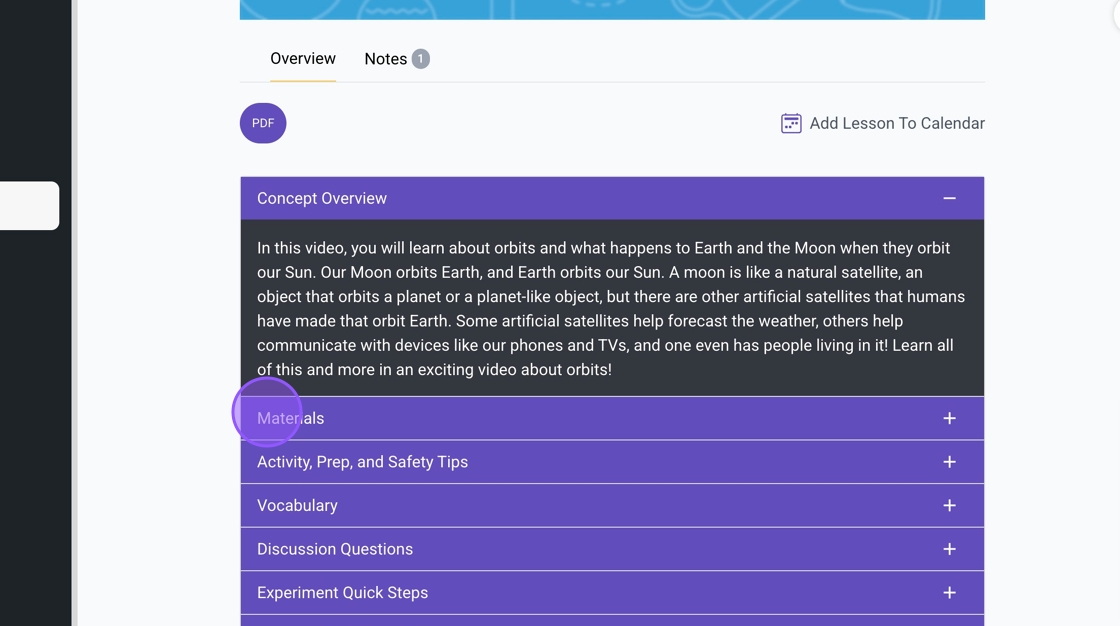
3. Click "Materials" to access a detailed list of all the supplies needed for your activities and experiments. To make purchasing easier, we have included an Amazon wishlist, allowing you to order materials directly. Additionally, if you choose to order kits through our NASCO partnership, you will find a packing list for reference. A helpful video guide is also available to walk you through the process of unpacking your kit.

4. The ‘Activity, Prep, and Safety Tips’ section is essential for effective lesson planning. It provides key guidelines on preparation and safety, ensuring smooth and secure execution—whether for a simple classroom activity or a more complex experiment.
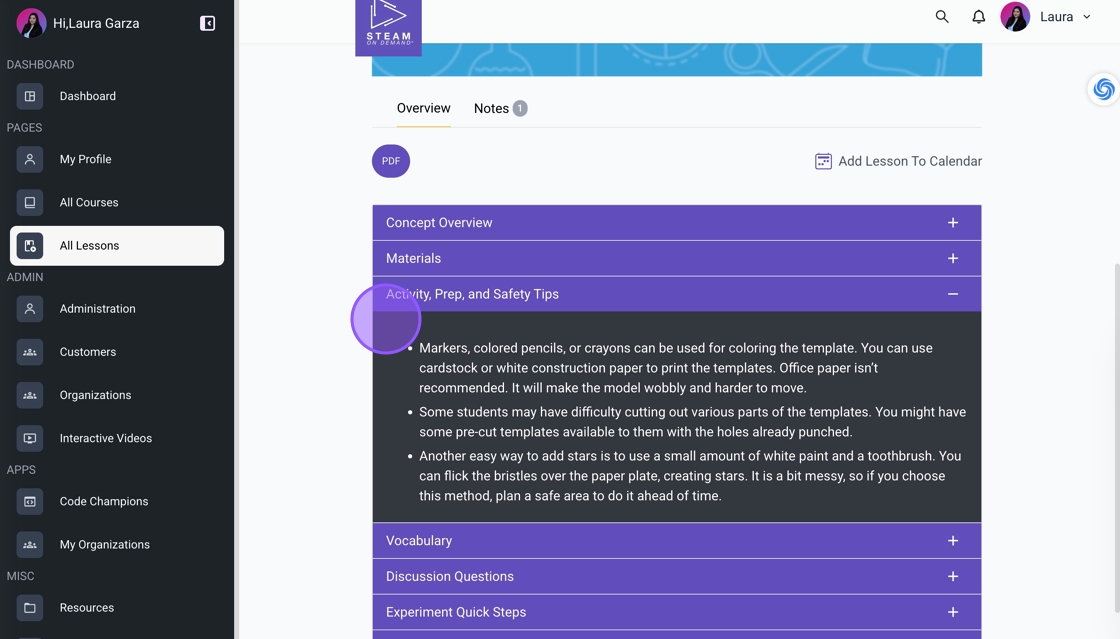
5. The Vocabulary section highlights key terms students will learn. It includes Main Vocabulary from the lesson video and Additional Vocabulary mentioned throughout. Encourage students to write down these words as they hear them—this can even be done on the Brain Blast Sheet!
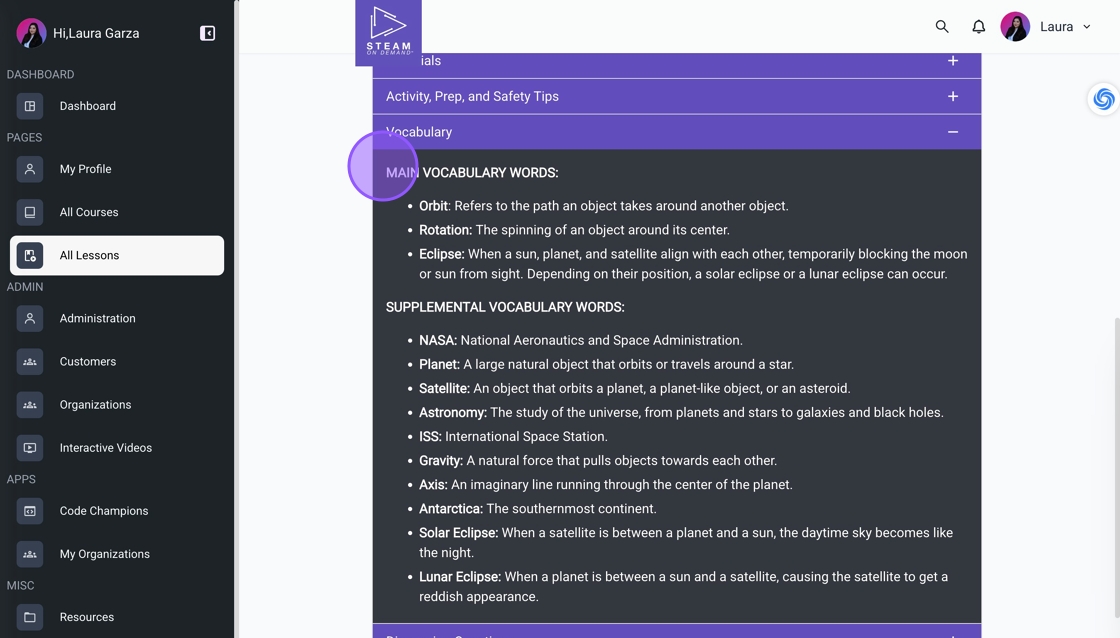
6. The Discussion Questions section offers prompts to spark engaging class conversations. Many of these questions appear as pauses in the lesson video, helping reinforce learning, boost participation, and encourage critical thinking.

7. For hands-on activities, the Experiment Quick Steps provide a clear, step-by-step overview to help you facilitate smoothly. These concise instructions align with the lesson content, ensuring you can confidently guide students through each experiment while keeping the process organized and efficient.
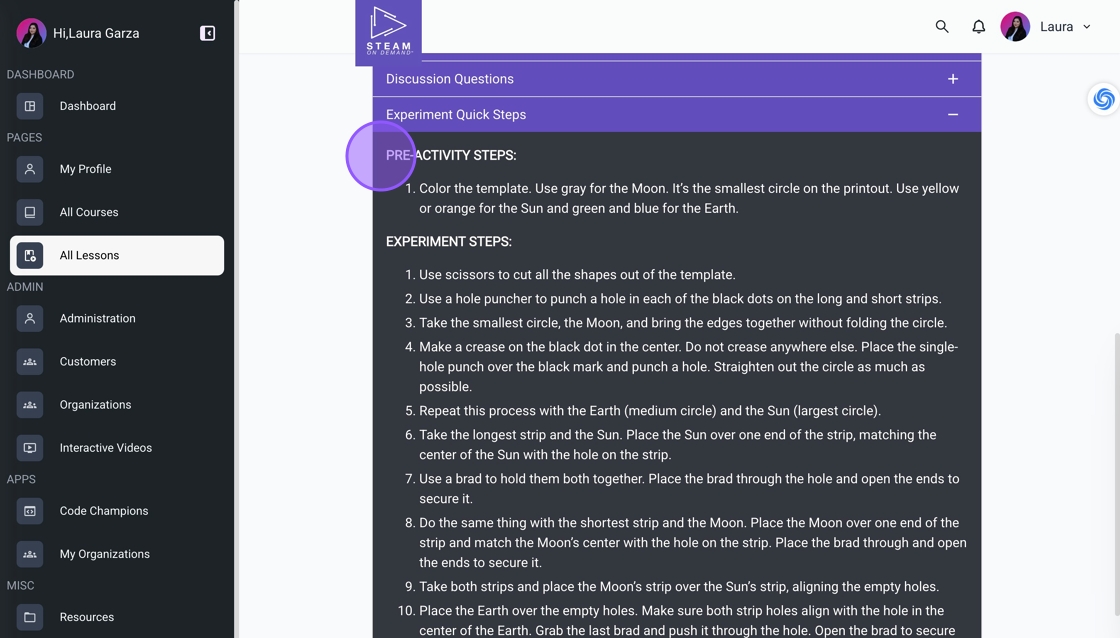
8. The Learning Objectives & Resources section provides key learning tools, including a summary, glossary, digital definition concept cards, digital flashcards with open-ended discussion questions, and an option for further discussion questions to help facilitators expand the lesson.
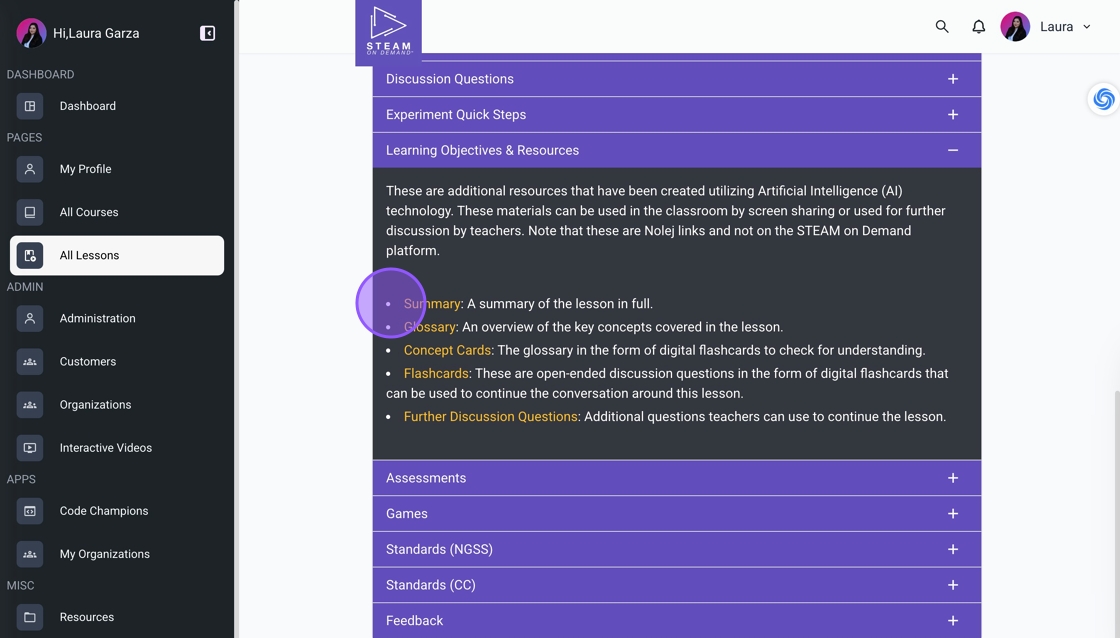
9. Use the Assessments section to check students' understanding. Choose between formative assessments (no score) or graded assessments (final outcome score). Since responses are not collected, facilitators should decide how to track results if using them for testing.
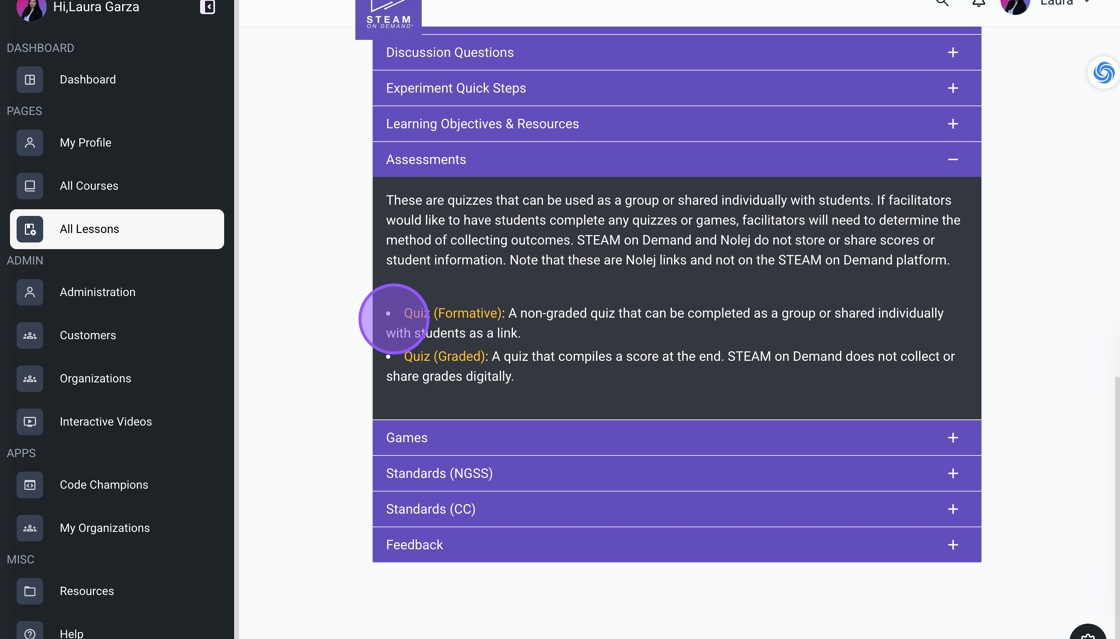
10. The 'Games' section features digital games that can be shared with students or facilitated in class. The games reinforce key vocabulary and commonly include Drag the Word, Crossword, and Word Search.
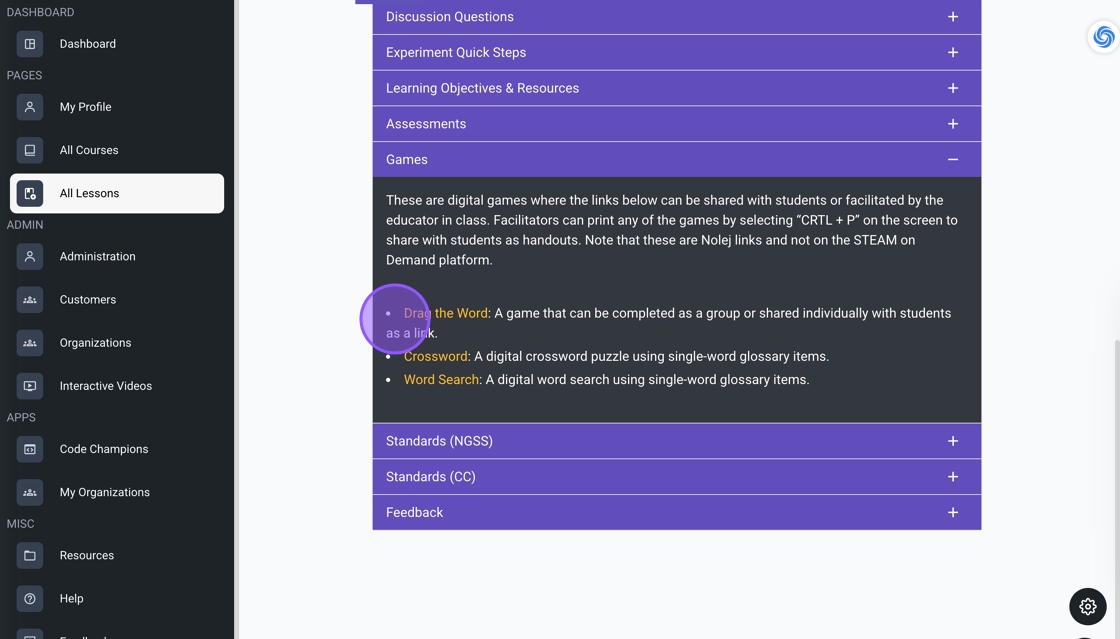
11. To support alignment with educational standards, we highlight Next Generation Science Standards and Common Core in each lesson. These standards, along with your curriculum, help ensure students meet key benchmarks and achieve academic success.

12. To add personal notes to the lesson, click "Notes" next to the Overview tab. Create and save a note at a specific timestamp.

13. To edit, select the note, click the pencil icon, make changes, and save. To delete, click the trash icon.

14. Your notes will appear as pop-ups on the video timeline.
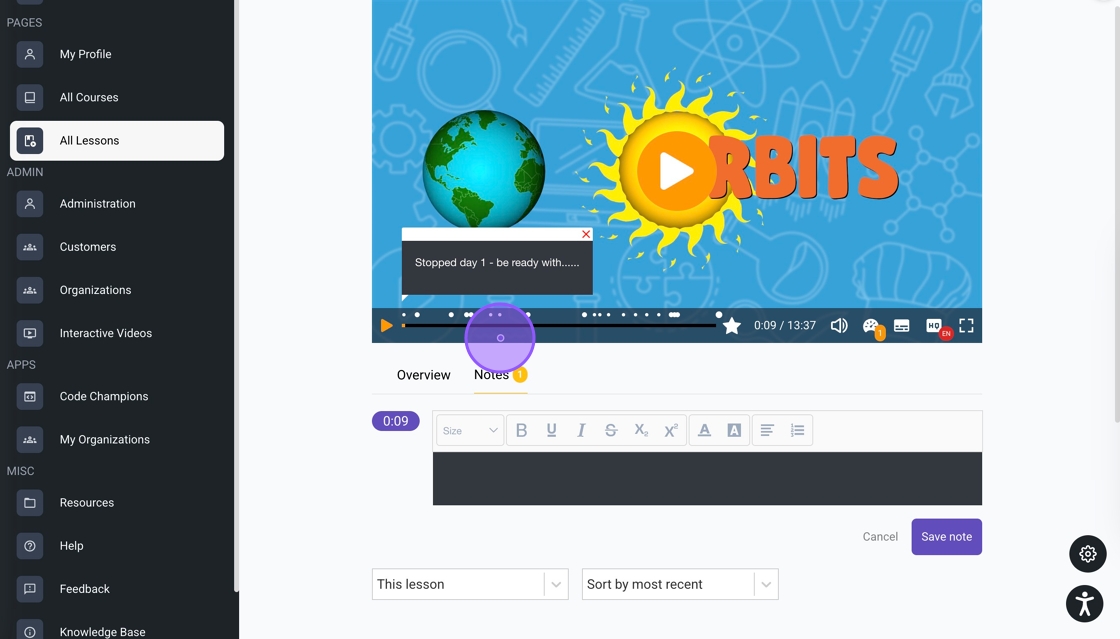
Was this article helpful?
That’s Great!
Thank you for your feedback
Sorry! We couldn't be helpful
Thank you for your feedback
Feedback sent
We appreciate your effort and will try to fix the article